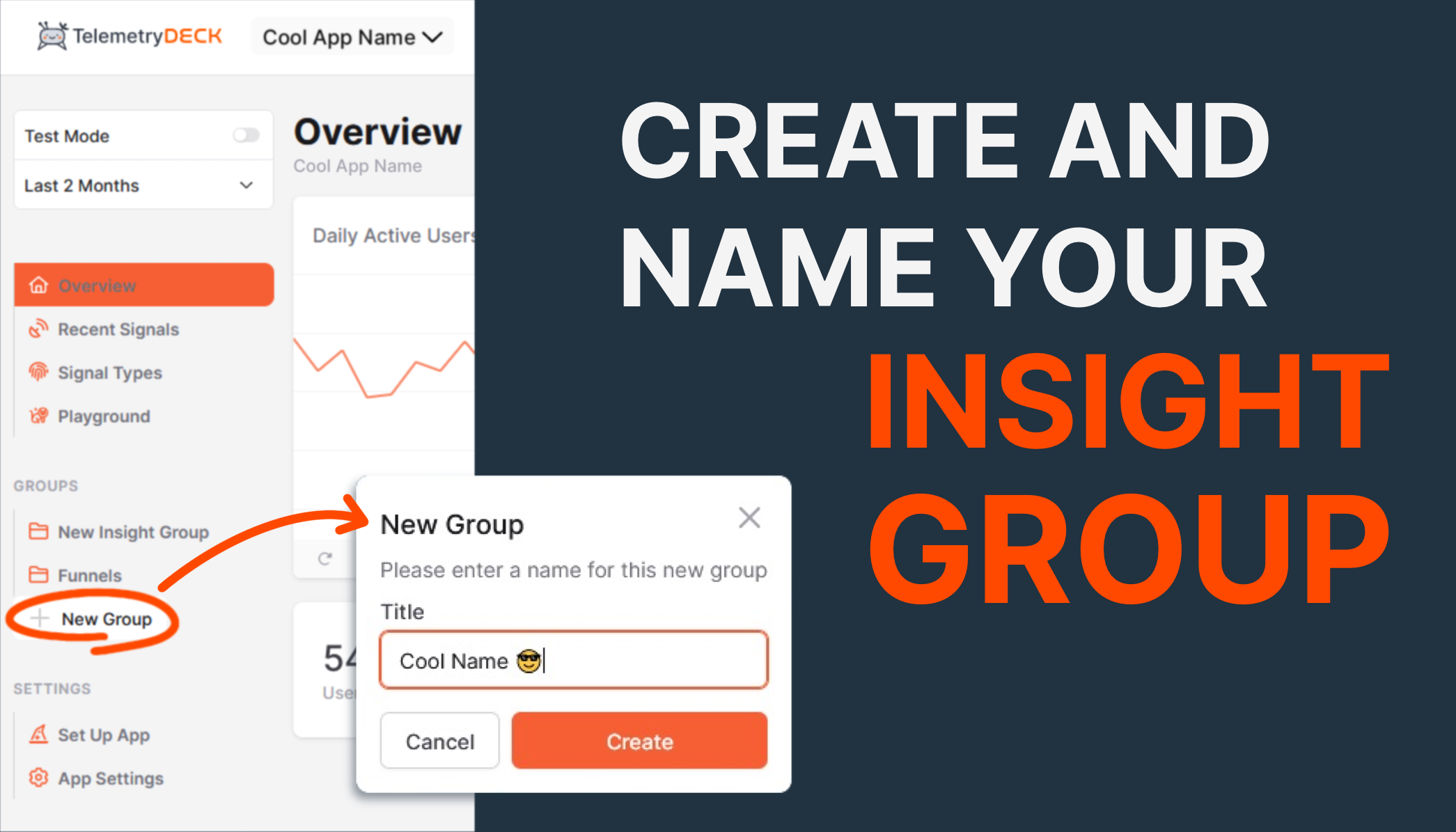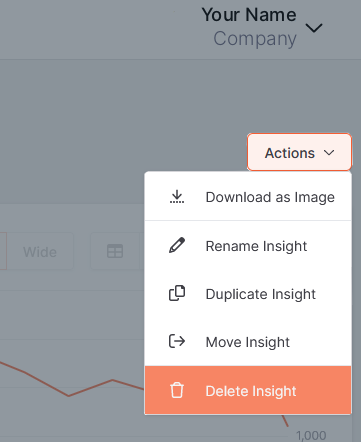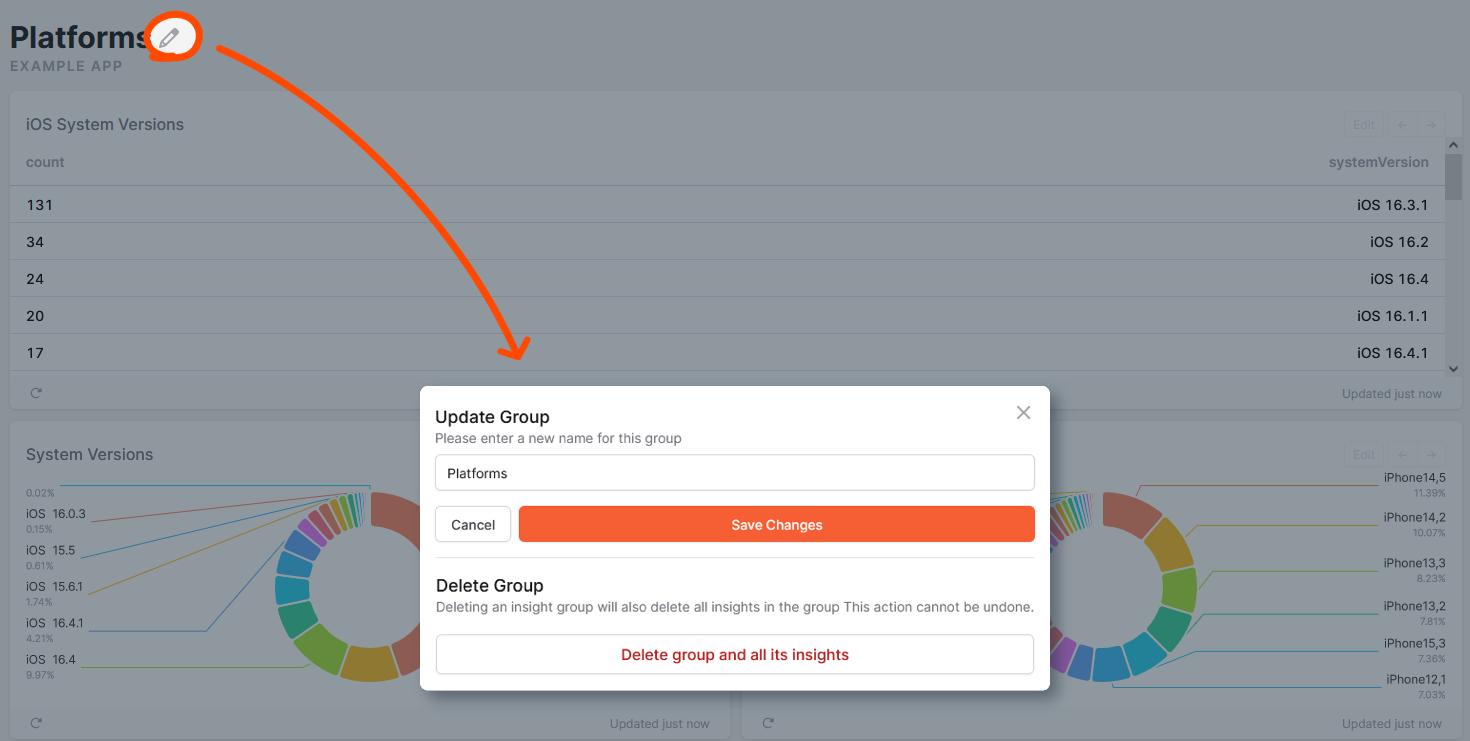#docs #articles #setup #beginner #quickstart #insights
Custom dashboards with insight groups
Customizing your dashboard helps you get a better overview of the signals you are most interested in - so let's have a look at how to configure them!
Create a new group
What we lovingly call our Insight Groups, other products might call that a “dashboard”. To create an insight group, go to your TelemetryDeck dashboard and look at the left sidebar. Here you can find the GROUPS category. Create a New Group, give your group a name and then click Create. You now have a new insight group in your sidebar!
Share your groups with your organization
Interested in how to add members to your organization? Check out our helpful guide.
You can add other members to your organization in a fly. Your members instantly get access to all created insight groups! They can add, edit and delete dashboards - making it easy to work on your goals. You can also share specific groups with the members of your organization. To do so, navigate to the group you want to share, and copy the URL.
Manage your insight groups
Create and delete insights from your group
Now let’s create an insight. While in your group, click the Create new Insight button and give your new insight a name. Please choose from one of our convenient templates! The insight will be automagically ✨ generated for you. If needed, you can also change the display mode, title, query type, and more - even after creating it.
You can create a bunch of insights for your group and thus, combine thematically related charts of your insights. And you’re able to resize your charts to regular-sized Compact cards or big Wide cards.
To delete insights from your group, click on the insights’ name. Go to Actions in the top right corner, just delete the current insight by clicking on “Delete Insight”.
Rename your group
Not happy with the name given to your group? No problem - you can change it quickly! Click on the group whose name you want to change. Then click on the Edit icon on the right side of your group’s name. A small pop-up appears where you can change the name of your group. Save your changes after you are done editing - your group now has a new name.
Delete your group
If you don’t need your group anymore, you can delete it. Deleting your group will also delete all created insights within it. As described in the previous step, go to your group’s Edit section. Under the name-changing section, you will see a “Delete group and all its insights” button. After clicking the button, you are asked to confirm your choice since deleting a group isn’t reversible. Click Ok, and your group is gone!