Apple's app privacy details
Apple's App Store now requires developers to show a Privacy Details section. Here's how to fill out this section when you are using TelemetryDeck.
Starting December 8, 2020, the Apple App Store will require developers to include a section on App Privacy Details with their App Store listing.
Since TelemetryDeck’s analytics are private by default, you can include this information easily: The only information TelemetryDeck collects is
- Identifiers (not personally identifiable information)
- and Usage Data (also not personally identifiable information)
This means your app will get an excellent privacy rating.
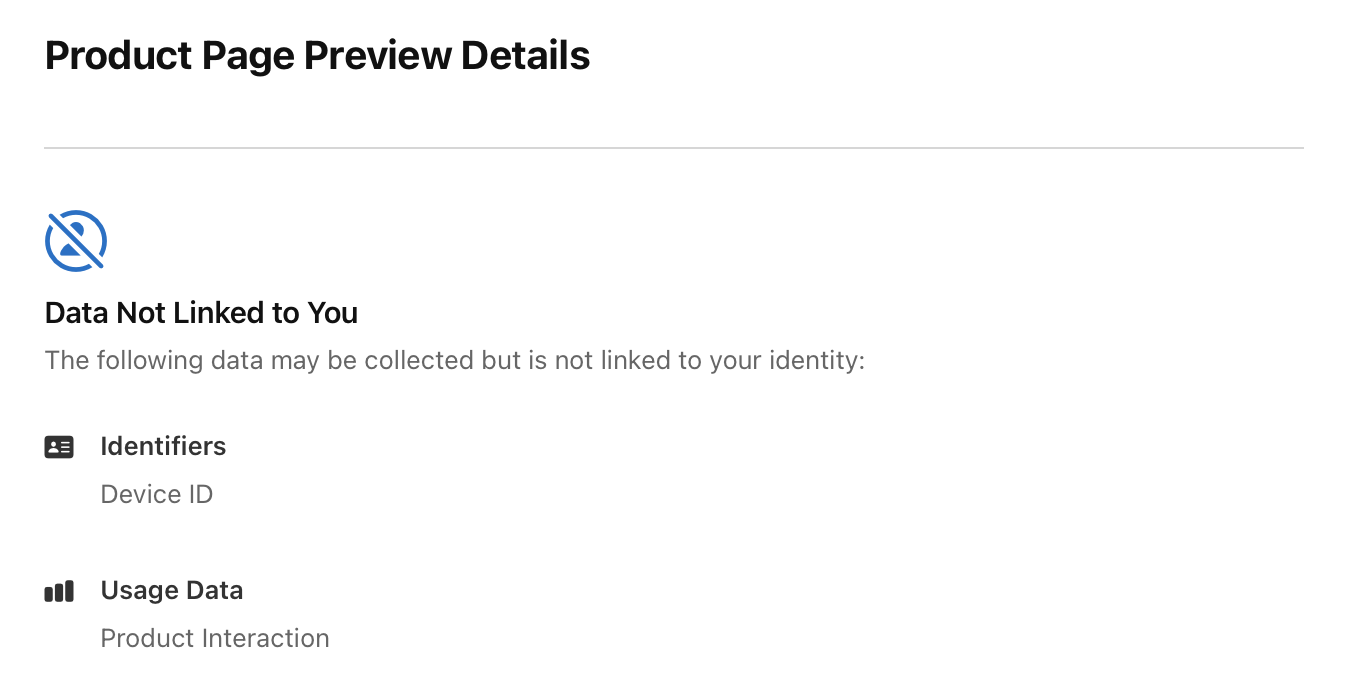
How do I start?
- Go to App Store Connect, click on My Apps, and then on the app you want to set up with Privacy Details.
- In the left sidebar, under the General heading, click on App Privacy.
- At the bottom of screen screen, click Get Started
Data Types
First Screen: TelemetryDeck does collect data, so answer Yes, we collect data from this app and click Next.
Identifiers
In the second screen, scroll down until you see the Identifiers section.
In TelemetryDeck’s default mode, with no user identifier specified, check the Device ID checkmark. This is what identifies individual users to TelemetryDeck.
Usage Data
Now scroll further down to the Usage Data section and check the Product Interaction checkbox, and you’re done with the first part. Click Save and you’ll be returned to the main screen, where it’ll say 2 data types collected from this app: Device ID, Product Interaction.
Next up, you’ll need to give Apple more information about the Device ID and how the Product Interaction works.
Device ID
In the newly appeared Identifiers section, click Set Up Device ID. In the dialog, check the checkbox next to Analytics and click Next.
The next question is Are the device IDs collected from this app linked to the user’s identity? Unless you are specifically adding user identifiable information to your Signal payloads, you can answer No to this question, and click Next.
The next screen defines various terms, such as Tracking and Third-Party Data. After reading through it, click next, and next again until you reach the next question.
TelemetryDeck does not fall under the definition of tracking. Care is taken to dis-associate ID’s in TelemetryDeck from any real world person. Unless you do other tracking unrelated to the Device ID, answer No, we do not use device IDs for tracking purposes.
Next, we are back at the main screen and need to set up Usage Data.
Usage Data
To begin, click Set Up Product Interaction. We only use Usage Data for Analytics, so enable the checkbox next to Analytics and click Next.
Similar to the user identifier, we do not link this data to personally identifiable data. Select No, product interaction data collected from this app is not linked to the user’s identity and click next.
The next two screens are information screens. After reading them, click Next on each.
Finally, we are asked if product information is used for tracking purposes. That is not the case, so select No, we do not use product interaction data for tracking purposes and click Save.
That’s it!
And you’re done! Your app now has a complete set of privacy details, and thanks to TelemetryDeck’s privacy-first design, you’ll still get all the value of analytics, while still giving your users excellent privacy!
